How to Reduce Image Size Directly on Chrome


Images play a significant role in our day-to-day lives, whether we realise it or not. From social media posts to news articles, images help to convey a message or tell a story in a way that words alone cannot.
We use images to capture and preserve memories of significant events, such as weddings, graduations, and birthdays. In advertising, images create visual appeal and evoke emotions in potential customers.
Images are also crucial in education, where they are used to supplement and enhance written materials, making them more engaging and easier to understand. In journalism, images help to bring news stories to life and provide readers with a better understanding of the situation.
With the rise of social media and online communication, images have become even more important to express ourselves and share our experiences with others. Overall, images enhance our understanding and appreciation of the world.
Why it is Necessary to Reduce Image Size
Reducing image size is necessary for several reasons. Large image files can take up significant storage space on devices and servers. This can be costly and inefficient, especially for businesses or organisations that need to store many images.
By reducing the size of images, storage space can be saved, reducing costs and improving overall efficiency. Smaller image files are more practical for everyday use.
They are easier to share and upload, making them more convenient for social media sharing or sending via email. Smaller image files can also be more easily viewed on mobile devices, which is increasingly important as mobile internet usage continues to rise.
Why it is Necessary to Reduce Image Size without compromising the Quality of the Image
Reducing image size without losing quality is crucial for daily users who must store and manage many images. Large image files can take up significant device storage space, leading to slower performance and limited storage capacity.
However, compressing images using lossy compression techniques can result in a loss of quality and visual appeal, which is undesirable for many users.If you are concerned about quality while reducing the size of an image, then you should try Shrink.media.
Shrink.media is an online image compressor that allows users to reduce image size without compromising quality. Using advanced compression techniques, Shrink.media optimises images, resulting in smaller file sizes that load faster and take up less storage space while maintaining the image's sharpness and clarity.
Shrink.media can help users save storage space, improve device performance, and preserve the quality of their images. This is especially important for professional photographers, graphic designers, or businesses that rely on high-quality images.
However, it is also essential for everyday users who want to manage their storage space effectively while preserving the visual appeal of their images. Shrink.media is a valuable tool for reducing image size without losing quality for daily users who need to store and manage many images.
How to Reduce Image Size on Chrome
Reducing image size on Chrome is straightforward, and two easy methods exist. The first method is to use a Chrome extension, which can be found in the Chrome Web Store. However, it's important to note that using a Chrome extension can sometimes affect the quality of the image.
Therefore, it's recommended to use the second method, which involves using an online image compressor tool like Shrink.media. Shrink.media is a highly efficient online tool that can reduce the size of your image without compromising its quality.
Simply upload your image, and the tool will compress it, allowing you to download the optimized version. Let's go through a quick Step by step guide on reducing image size on chrome using both the methods:
1. Using the Online tool Shrink.media
Shrink.media is an online image compressor tool designed to reduce the size of images without compromising their quality. Shrink.media is an efficient solution for users who want to optimise their images for web and mobile use.
With its user-friendly interface and advanced compression algorithms, Shrink.media can compress images without affecting their resolution, sharpness, or color accuracy. Shrink.media is a product by Pixelbin, a company specialising in image editing tools.
Pixelbin offers other image editing tools, such as background remover, upscaling images, and watermark remover, to help users enhance their visual content. Whether you're a professional photographer or a social media enthusiast, Pixelbin has a tool to suit your needs.
Steps to follow to reduce image size using Shrink.media
Step 1 - Open Shrink.media in your Browser.

Step 2 - Click ‘Upload image’ to upload the image or paste the image URL.

Step 3 - Once the image is uploaded, you can adjust the ‘Photo Quality’ and ‘Photo Dimensions’ according to your needs and then click ‘Compress’.
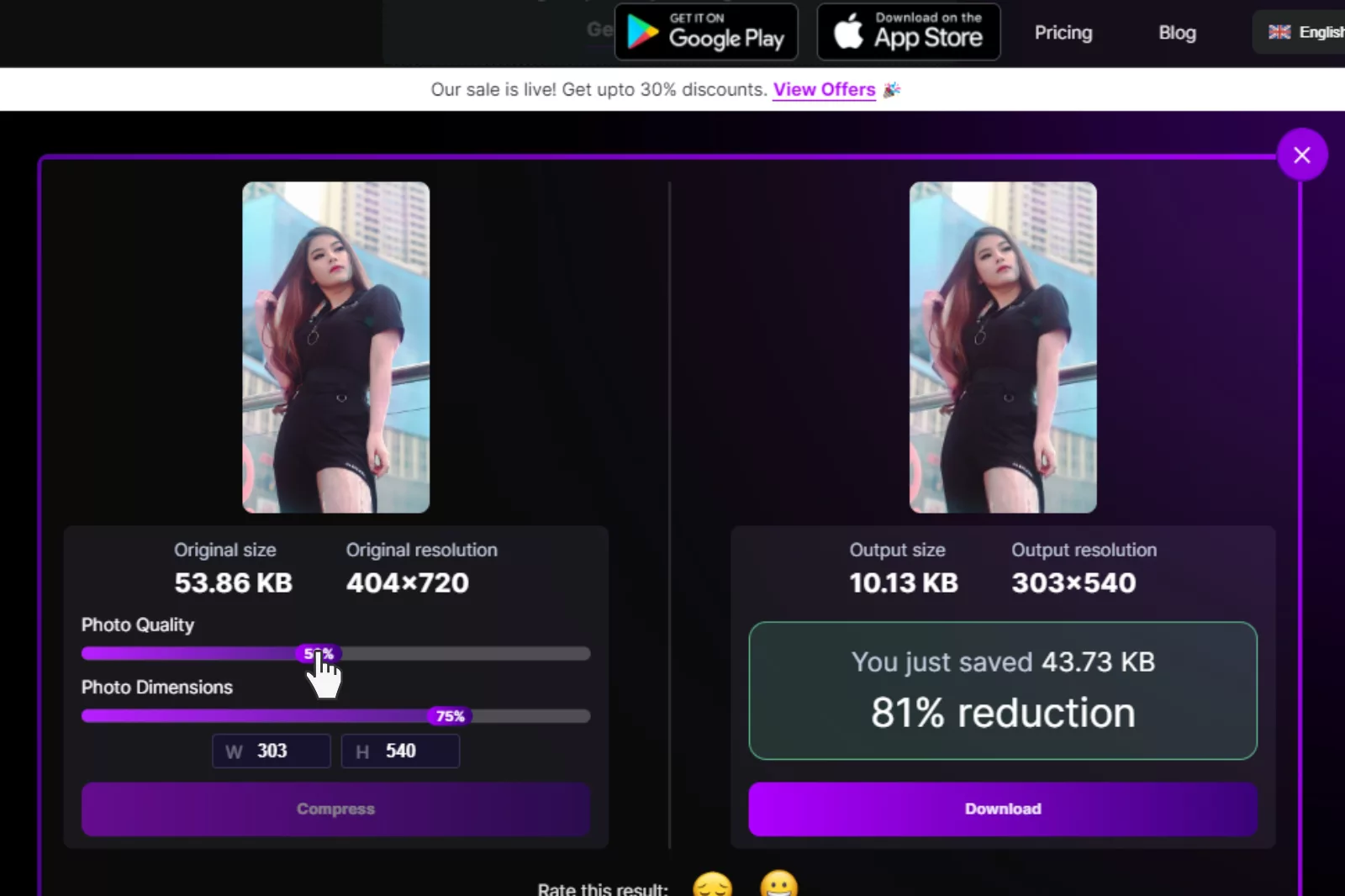
Step 4 - The image will take a few seconds to be processed. Once satisfied with the results, you can download the image by clicking the ‘Download’ button.

Hurray!! We have reduced the size of an image in a few easy steps without losing the quality.
2. Using the Chrome extension
Reducing image size on Chrome is crucial to saving your device storage and optimising your image for websites. While using a Chrome extension is a quick solution, it can sometimes compromise the quality of the image. In contrast, an online image compressor like Shrink.media can help reduce the size of an image without any loss of quality.
Steps to reduce image size on chrome using Google extensions
Step 1 - Open Chrome Web Store and select the extensions.

Step 2 - Search for ‘Resizing App’ in the extensions.

Step 3 - Click on the Resizing app and select ‘Add to Chrome’.

Step 4 - Once it is added to Chrome, you can select it from the extensions.

Step 5 - You can click to upload any image you want.

Step 6 - Adjust the size according to your requirements. The image will be automatically downloaded by clicking on ‘Save Image’.

Wrapping Up
We have discussed two ways to reduce image size on Chrome: Shrink.media and Chrome extensions. While both methods can effectively reduce the size of images, we found that Shrink.media is a more convenient and reliable option.
Using Chrome extensions can sometimes compromise the quality of images, which may negatively impact the overall user experience.
Therefore, we recommend using Shrink.media to optimize the size of your images without sacrificing their quality. With this tool, you can easily and quickly compress your images to enhance your images.
FAQ's
Which is the best image size checker extension?
Some popular image size checker extensions for web browsers include "Dimensions" for Google Chrome and "Image Size Info" for Mozilla Firefox. These extensions allow you to quickly check the dimensions of images without the need for external tools or software.
Which is the best image size info Chrome extension?
"Dimensions" is widely regarded as one of the best image size info Chrome extensions. It provides a user-friendly interface and offers various features, such as measuring dimensions, checking file size, and displaying image properties, making it a popular choice among users.
How to improve image quality on google chrome?
To improve image quality on Google Chrome, you can use online tools like Upscale.media. Simply upload your image to Upscale.media and choose the desired upscale settings to enhance the image quality. Upscale.media is recognized as one of the best tools for upscaling image quality, providing advanced algorithms to enhance details, sharpness, and overall visual appeal.
How do I resize an image directly in Chrome?
Shrink.media is recommended for directly resizing an image within Chrome. By visiting the Shrink.media website, you can upload your image and easily adjust its dimensions using the available resizing options. This makes it a convenient and efficient solution for resizing images directly in your browser.
How to reduce image size for website?
To reduce the image size for a website, you can utilize Shrink.media, considered one of the best tools for this purpose. Simply visit Shrink.media, upload your image, and choose the desired compression level to reduce the image size without significant loss in quality efficiently, ensuring faster website loading times and improved user experience.
Which is the best image size Chrome extension?
While preferences may vary, popular image size Chrome extensions include "Dimensions," "Image Size Info," and "Image Size." These extensions offer user-friendly interfaces and a range of features to obtain image size information quickly.
Which is the best image size checker extension?
Some popular image size checker extensions for web browsers include "Dimensions" for Google Chrome and "Image Size Info" for Mozilla Firefox. These extensions allow you to quickly check the dimensions of images without the need for external tools or software.